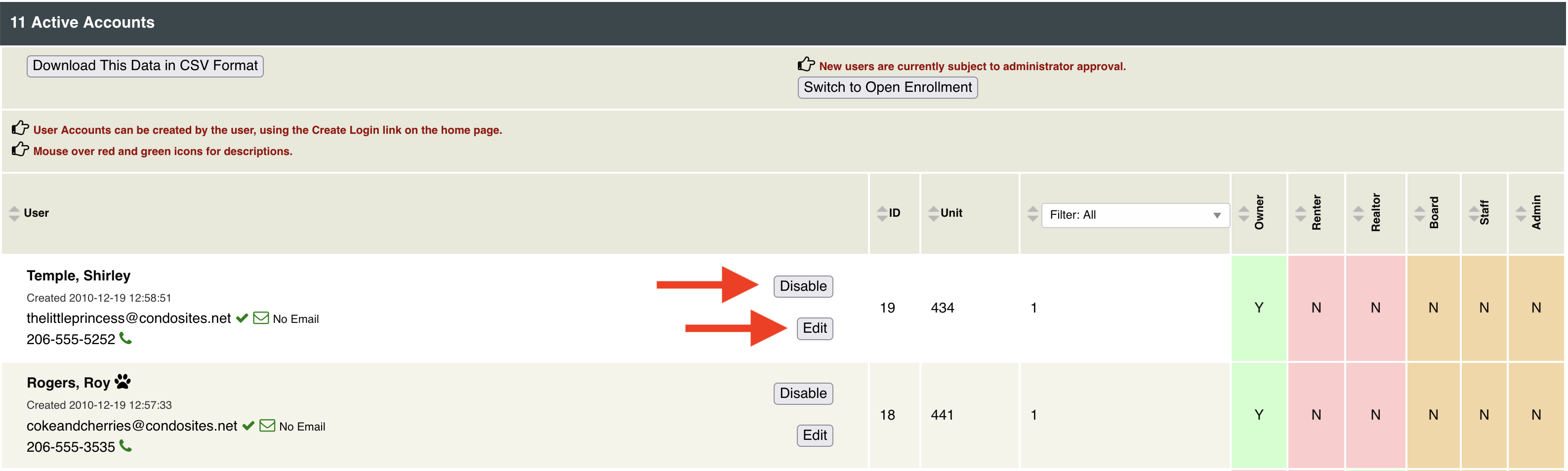Help Center
To ensure you get the most from your experience we've created this library of helpful articles and videos.
If additional support is needed, contact us to ask questions or to schedule a live complimentary support session.
Auditing Users - When was the last time you audited your users in the User Accounts control panel?
If the answer is "not in a while" or "never", then it is definitely time.
When users register, and identify themselves as a renter, the software will automatically ask them when the end of their lease is. Once that date is reached, renters are automatically suspended and flagged for an admin to take action. If an admin takes no action at all, the software will automatically purge that user after 6-months.
For owners however, there is no such automated protocol as we never know when an owner will sell. Thus remembering to manually disable owners when they sell should be part of your association's standard procedures.
If you are dreading the idea of an audit of your User Accounts, fear not! With two people, an audit can be done very quickly.
Here is a procedure to make it easier:
Person 1: Access your community website and navigate to the User Accounts control panel. The list of Active users will be sorted by creation date, with the newest users on top.
Tip: to re-organize the data, click on the up/down arrows on the column headers for the column you wish to sort by – i.e. last name or unit.
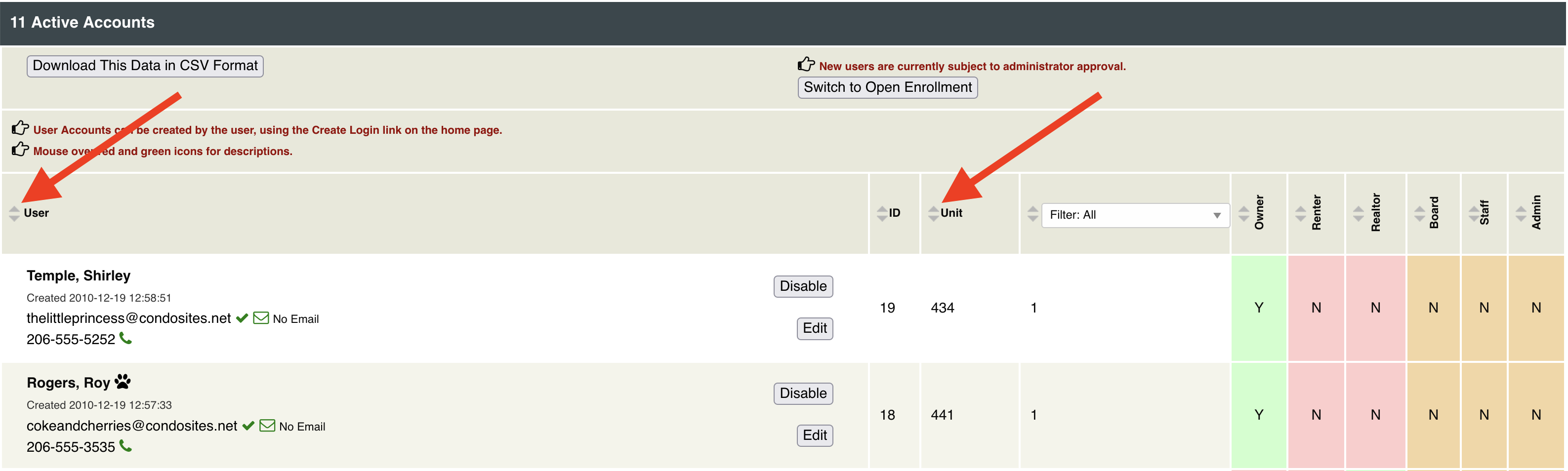
Tip: To download this data to your computer and open it in a spreadsheet application, click the Download This Data in CSV format button.
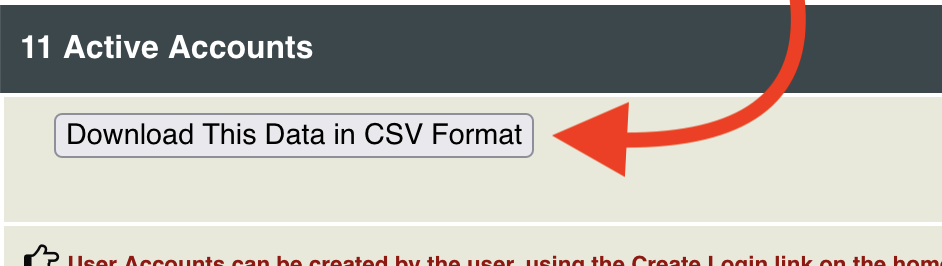
Person 2: Access your roster of owners and renters in your property management software, and sort the list the same way.
Person 1: Read off a name from the list from CondoSites.
Person 2: Validate whether that person is still in the community or not.
Person 1: If there is a discrepancy, make a note of the discrepancy and followup after you finish your list.
Note: If you click the Disable or Edit button at this point, the software will refresh the page and return you to the top, resetting your sort order and place on the list when you complete your action – which is why we recommend making a note about that user discrpancy.
Person 2: Make note of any owner or renter who is not registered on the website, so you can reach out to them later to sign up.
Both Person 1 and 2: Continue until you have completed your list.
Person 1: Locate the users from your notes and disable the profiles of those who have sold/moved by clicking the Disable button. If a user has changed their relationship to the association, for example if a renter becomes an owner, then click the Edit button and amend the information in question.