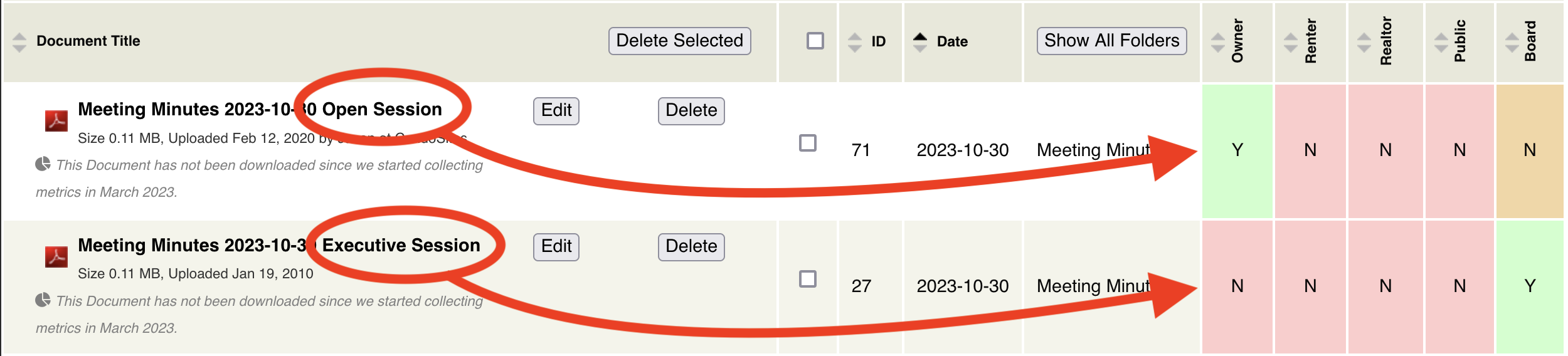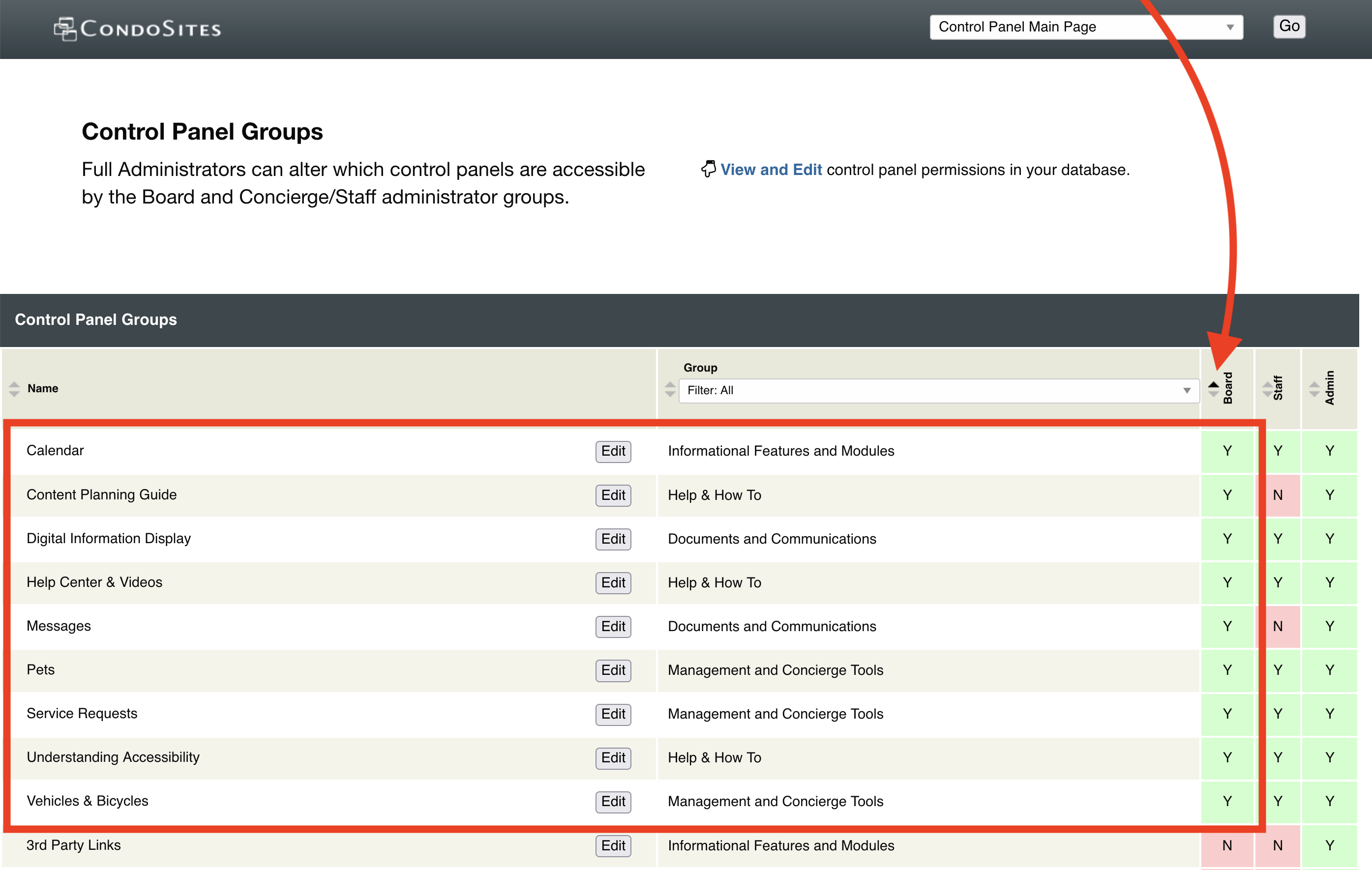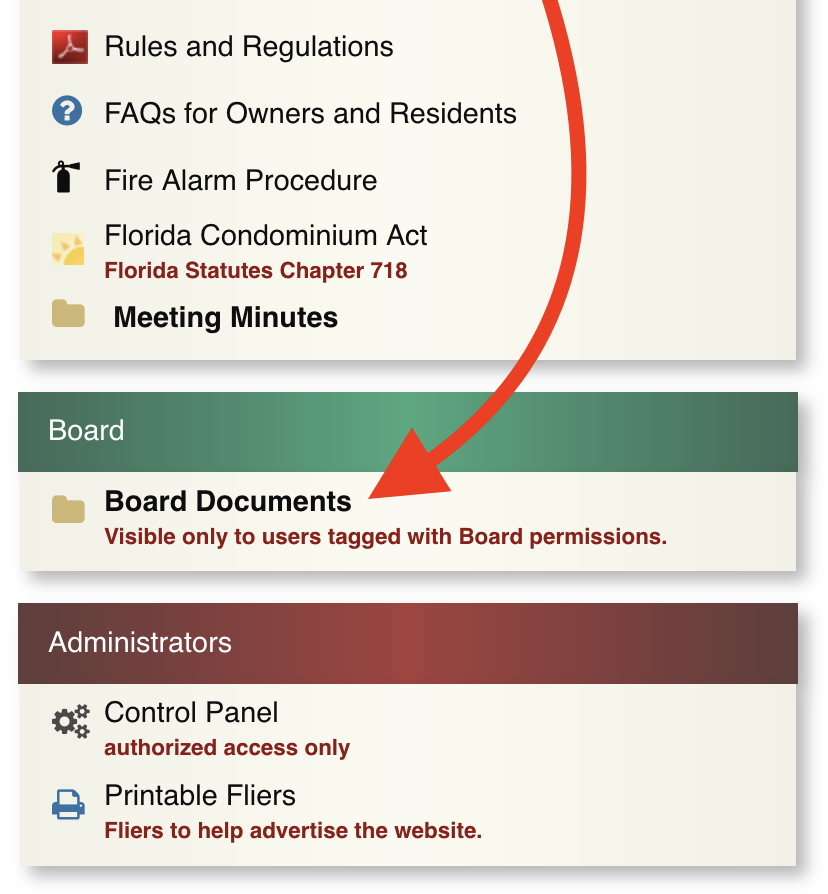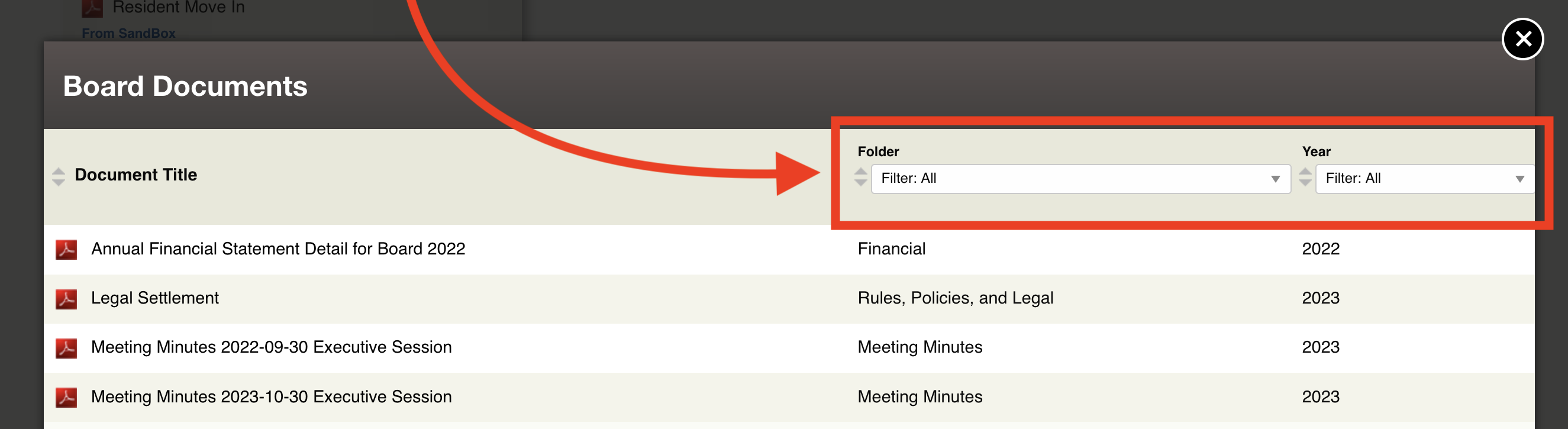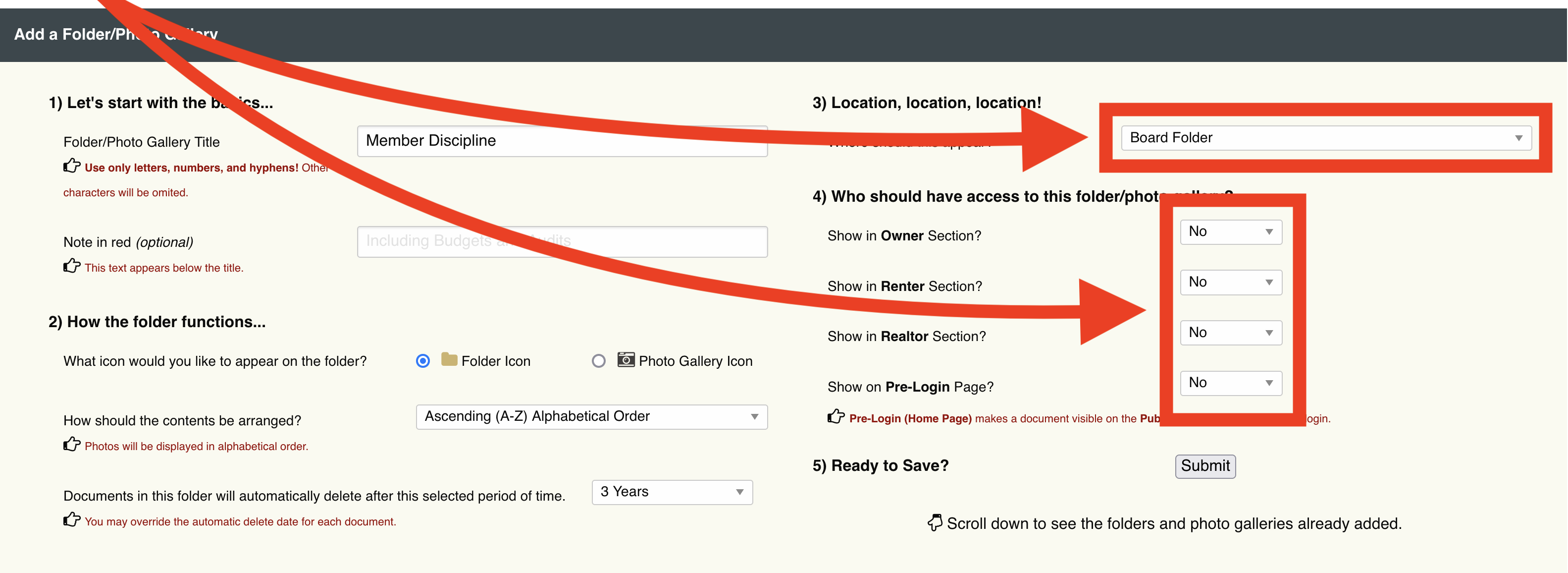Help Center
To ensure you get the most from your experience we've created this library of helpful articles and videos.
If additional support is needed, contact us to ask questions or to schedule a live complimentary support session.
Enable tools for Board Members
Your CondoSites website is more than tool just for owners and residents, we've also incorporated special functionality specifically for Board Members. These features include a special document storage area along with management and communication control panels visible only to Board Members.
Setting Up Board Member Permissions
Providing board members access to their helpful tools is easy!
- Navigate to the User Accounts control panel
- Locate each board member, click Edit, and set their Board permission to "Yes".
- You'll need to perform this step for each director.
- When an owner is no longer on the board be sure to change their Board permission back to "No".
- Non-board members (like property managers and staff) should NOT have Board permissions.
Set Board Access to Specific Control Panels
After you've granted Board permissions for your group, you'll need to select which control panels your Board Members have special access to. Simply navigate to the Control Panel Groups control panel. Scroll through the list of control panels and click the Edit button to modify Board access based on your desired needs.
We've enabled a standard set of helpful control panels by default, including Service Requests, Vechicles, Pets, Documents (Board) and more.
You'll notice we have a special Documents control panel for board members called "Documents (board)". This simplified control panel allows board members to easily add and delete board level documents, without having access to the full Documents & Photos control panel.
The "Board Documents" Special Folder
Your Board Members will also have access to a special Board Documents folder located near the bottom of the Navigation Column. The Board Documents folder is only visible to Board Members and all documents tagged with "Board Permission" are automatically collected and stored in this folder.
Reminder: Board members can add/delete documents via a Documents control panel, if you enable one for them as mentioned above.
NOTE: When uploading documents, remember your board members are also owners, so only tag a document for the Board Folder when the document is SPECIFICALLY for the board.