Help Center
To ensure you get the most from your experience we've created this library of helpful articles and videos.
If additional support is needed, contact us to ask questions or to schedule a live complimentary support session.
Getting to Know Digital Information Display (DID)
This article will introduce you to Digital Information Display and how it works with your community website.
Troubleshooting?
Check out our help article on the subject.
What will appear on the display?
Your DID feed is designed to be as autonomous as possible for your convenience. Some features will load automatically based on content from your website database and features built into the feed. A few items you will have control over.
These automatic content items include (in no particular order):
- Current time
- Current temperature and forecast
- A 3-day forecast including high and low temperatures, forecast, and humidity based on your zip code.*
- Calendar Events in a 3-Day Grid View or List View
(Grid view appears if you have 1 or more events in the next 3 days. List view if you have 1 or more events between 4 and 15 days in the future.) - A list of up to five of the newest headlines of Newsboard Articles about to appear on the display's carousel.*
- A list of up to five of the newest headlines of Newsboard Articles that only appear on the website and not on the display.*
- A list of up to five of the most recently uploaded documents over the last 60-days available for download on the website.*
- Packages* (if your community uses our Packages module, and the package recipients have opted to have their packages appear on the display.)
Content you can control:
- Newsboard Articles*
- Display of the Newsboard Banner
- Custom Modules*
*These items display in slides on a rotating and repeating carousel. We can adjust the speed of our carousel if you find it to be too fast or slow.
How do we control Newsboard content on the DID feed?
In your Newsboard Articles and Newsboard Banner control panels, you will find a new permission group titled "Show on Digital Information Display?". This permission allows you to choose whether or not to show that information on your DID feed. This permission is set to "Yes" by default.
Sometimes two is better than one
Sometimes you may have a Newsboard Article that has more text than will fit on a carousel slide. Sometimes the news you are trying to convey may have some private information to it. Sometimes your Newsboard Article will suggest clicking on links which passers by will not be able to click on because your digital signage is not a touch display.
In these cases, we recommend that you use the "Add a summary for the Digital Information Display" field in your Newsboard Articles control panel.
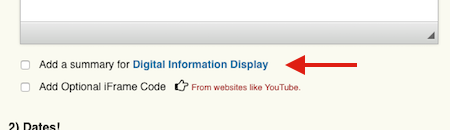
As an alternative, you can create two Newsboard Articles. One for your website audience (with owner/renter/realtor permissions set as appropriate and the DID permission set to "No"), and a second for your DID feed (with owner/renter/realtor permissions set to "No" and the DID permission set to "Yes"). This can also be helpful when you want to control photos differently on the article appearing on your display.
Meeting Notices
Many states and governing documents require that meeting notices be posted in "conspicuous locations"; and some states, including Florida, are even starting to govern meeting notices delivered through digital means.
We believe that your digital signage is a conspicuous location, and if you are required to post notices in conspicuous locations, you should include those notices in your DID feed by way of your Newsboard Banner and Newsboard Articles.
If you need guidance in establishing protocols for posting notices of meetings to your DID feed, please let us know.
Testing your content and practice
After making changes to your website, it's not necessary to run down to your digital signage to see how your changes look. You can simply access your new Digital Information Display control panel for a preview.
Note: Your DID Player uses Google Chrome for its rendering engine, so for the most accurate preview of your feed, we recommend accessing the Digital Information Display control panel using the Google Chrome browser.
In case you do decide to run over to your display to see your changes, remember that your player will only refresh its feed once every 30-minutes. We've placed a time stamp in the lower left corner of the display indicating the time the feed last refreshed. This time is in Pacific Time, as that is the location of our server.
Going Vertical?
If you'd like to rotate your display 90° and take advantage of our DID Portrait version, just let us know which way you haveve rotated the display (clockwise or counterclockwise) and we will update settings remotely.
